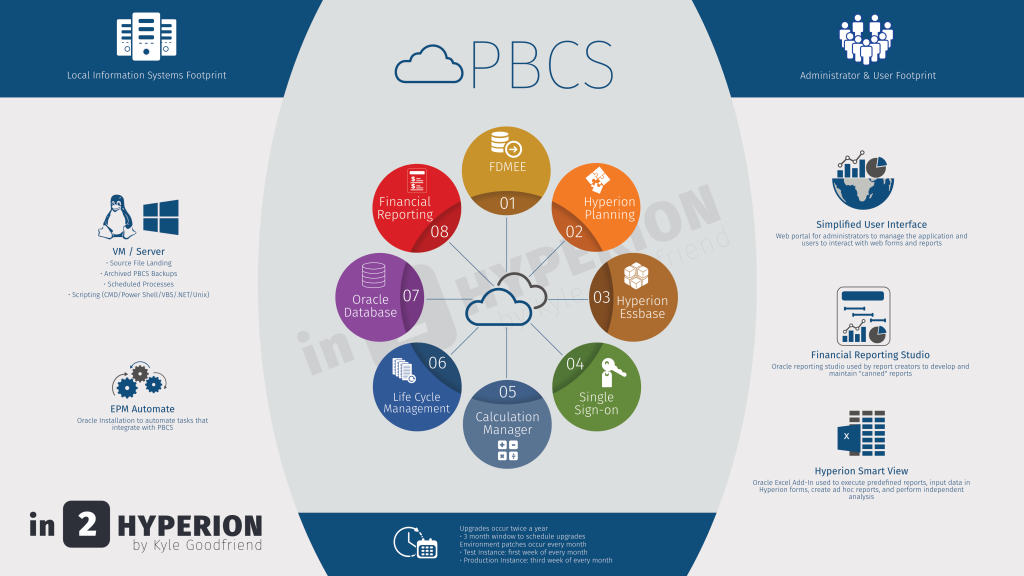Working with Jake Turrell always benefits me in many ways. Jake found a fantastic way to minimize the effort it takes to create test accounts for testing and training Planning users. You no longer have to create new multiple accounts.
“During the testing phase of most Planning implementations, developers need to create test user accounts. I typically create at least one test user for each security group so I can verify that the correct access has been assigned. With an on-premises Hyperion Planning implementation, this is easy – simply create user ID’s in the Shared Services native directory. With PBCS, creating bulk test ID’s can be difficult, as each user ID requires a unique e-mail address. If you need 50 test users, should you create 50 fake/temporary e-mail accounts? Luckily the answer is no.”
Check out how here.
About Jake
Jake Turrell is a Hyperion Architect and Oracle Ace Associate with over 20 years of experience implementing Enterprise Performance Management solutions. Jake’s technology career began in the early 90’s as a Financial Systems intern at Dell in Austin, Texas, administering IMRS Micro Control (the DOS-based predecessor to Hyperion Enterprise). After working at Dell, Jake joined Ernst & Young’s Management Consulting practice where he worked with a variety of technologies. He later returned to the Hyperion world and joined a boutique Hyperion consulting firm in Dallas, Texas.
Jake has spent the last 17 years implementing Hyperion Planning and Essbase solutions for a variety of clients across multiple industries. Certified in both Hyperion Planning and Essbase, Jake holds a BBA from the University of Texas at Austin.