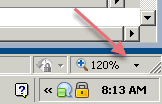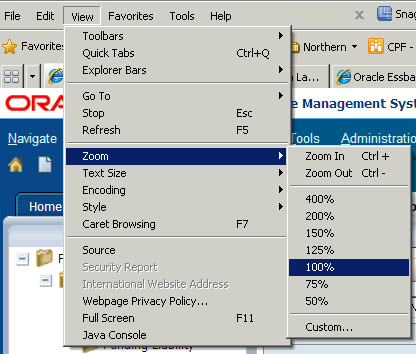Announcing the Essbase Ribbon, Part 2 – Power Adhoc Ribbon
Many of you used the Essbase ribbon I built 10+ years ago. I have been asked by many to build a similar ribbon for Smart View. Today I am introducing the Power Adhoc Ribbon. It has all the bells and whistles of the old ribbon completely re-engineered for Smart View. There is a nominal fee, but you can try it for free. Some of the awesome features are summarized below.

The Power Adhoc Ribbon has it’s own website where you can get updates, download the most recent version, and read more about what the options and future enhancements. Head over to the Power Adhoc website for all the details.
- Refreshing worksheets is the cornerstone of any adhoc reporting. We put refresh on steroids. You can refresh the worksheet or all the worksheets in the workbook, but we added even more. The ribbon has two other options that let you refresh with suppression on or off, without changing your Smart View settings.
- We know you change your aliases all the time. Now it sits on the ribbon to toggle it on the fly. Change between no aliases and the default aliases whenever you want, quickly and efficiently.
- The ribbon also includes quick options to change your aliases between default and none. It doesn’t stop there. You can also toggle your formatting between Excel and Cell Styles.
- Now, all your most commonly edited worksheet settings are on the ribbon, including zoom, suppression, and retention. When you change worksheets, the ribbon automatically updates to reflect the current worksheet settings.
- What do you do when you want to distribute those workbooks with Smart View functions? Zap will remove all the functions in your worksheet or workbook with the values they return and leave any Excel formulas.
- How many times have you wanted to duplicate a worksheet and been frustrated because it doesn’t copy your settings and connection? That is now a thing of the past. The worksheet duplicator will copy any worksheet and include the connection and worksheet settings.
- The Power Adhoc ribbon adds a complete template management vehicle. Commonly used worksheets can be saved in groupings and reused at a later time by opening them right from the ribbon. Group them by application, purpose, or however you want. Templates can be starter adhocs or standard reports. You manage your templates and how they are organized. Your templates can be renamed, reorganized, or removed at any time.
- Power Options allows you to show/hide the options you want. You no longer need to see the options that aren’t relevant to you.
- Because you maintain your subscription, we can easily let you know when updates are released. As soon as any improvements are available, you will be the first to know.
- Not everything on the ribbon will be new to you. To reduce the need to toggle between ribbons, the most commonly used options from Smart View are included.
- To reduce the learning curve, every option has a power tooltip that explains its purpose.
- By having a subscription, you get all the updates and you decide what enhancements are prioritized. If there is an enhancement you need, ask for it.
- Many operations, like refreshing and submitting, can sometimes take longer than you expect. Just to make sure you can monitor those requests, we notify you how long it took by updating Excel Status Bar.