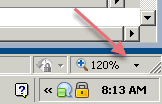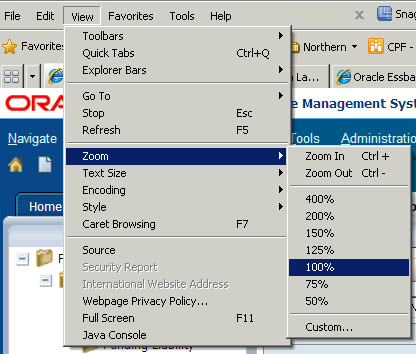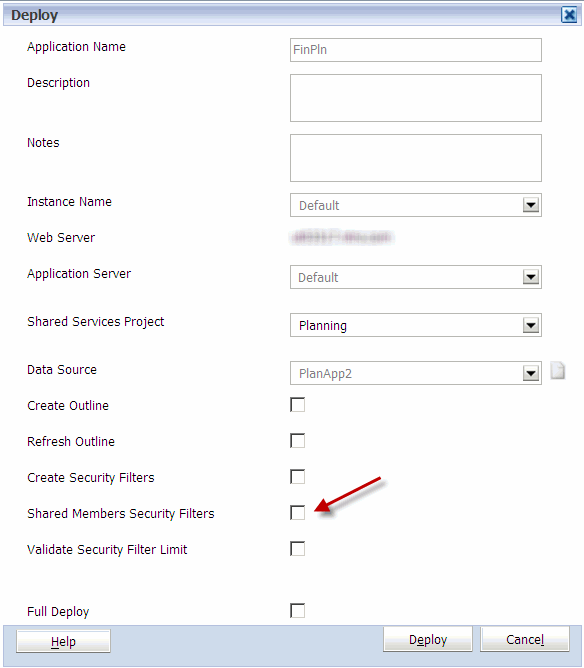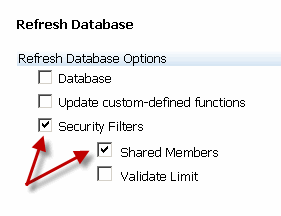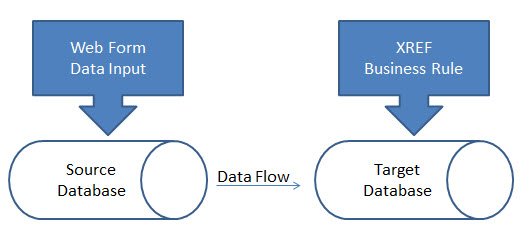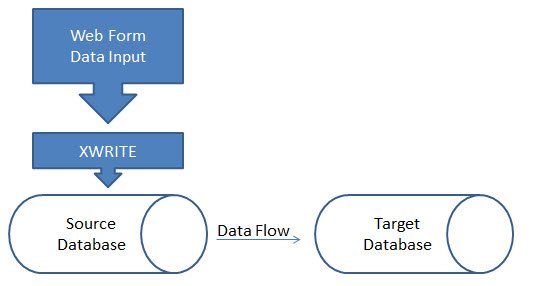Although FDMEE is the data management tool of the future for Workspace, it is still lacking some of the basic functionality that can be utilized in FDM classic. One of these issues arose recently on my current project: How can we have 2 separate load rules in FDMEE, but have them each pointing to a separate database in the same application? The answer, it seems, is that you can’t. To begin, let me describe the issue in FDMEE in a little more in depth…
First, in the locations tab, notice that there are 2 separate locations for our planning app (DFPLAN2). IFS_Plan should be pointed to the FinPln database, while RevCOGS should be pointed to the RevCOGS database. Notice that they are both tagged to point to the application DFPLAN2, with no differentiation of databases:

The same issue arises in the location details for each location, as there is nowhere to discern between the two databases:

This brings up the issue of bringing in the wrong dimensionality for each of the locations. RevCOGS includes the BusinessUnit dimension, even though its Essbase cube does not have that dimension:

And IFS_Plan includes Customer & Product, even though those should be ignored for this database:

Upon importing the data to the data load workbench, the data does not validate. The only output given is a couple of blank columns (which doesn’t provide much intuition to go off of). That leads us back to our issue at hand…How can we distinguish between the 2 plan types, so that we have the correct dimensionality for our data loads? The simplest solution that we found is to create another Target System Adapter. This is done via the FDM Workbench on the FDM server.
Log on to the server and open the workbench. Once in the workbench you will see your Target system adapters:

To copy an adapter, right click and select “Copy…”. Name the adapter (here we have named ours Essbase2)

Expand on the adapter and expand on the dimensions folder. The activated dimensions will be black, while the non-active dimensions are greyed out. Notice that each database has a different set of activated dimensions, and how the user-defined dimensions (UD1, UD2, etc) are customized for both.


Since each database has different dimensionality, each adapter will have a unique set of activated dimensions. To edit which dimensions are active, right click on the desired dimension and select “Properties…”

In the properties screen, the name and alias of the dimension are customizable. Make sure that these match up to each database’s dimensionality in Essbase. Down below are 2 checkboxes. One activates the dimension, the other notes whether or not the dimension is a required field. Leave a checkmark next to the “Active” box for all dimensions in the database.

Next, right-click on the adapter itself, and select “Adapter Options”. From the dropdown, select “Essbase DB Name”. Here is where to input the relevant database name, so that FDM will know which it is pointing at during the import process:

Notice that we identified a different database for both of the Target system adapters (RevCOGS & FinPln):


Now that we have made that change on the FDM server, we will see those changes take affect when we look at the import formats for both RevCOGS and IFS_Plan in FDM Classic. UD2 (Source Custom2) is Product and UD3 (Source Custom3) is Customer. They are being picked up from column 1 and column 2 (as noted by the field number column below) of our load file, respectively:

For IFS_Plan, BusinessUnit is UD2 (Source Custom2) and is grabbed from column 5 in our data file:

To conclude, we were successfully able to distinguish between 2 databases in 1 application. Remember, this was only necessary because the databases had different dimensionality. We were not able to do this in FDMEE, rather in FDM Classic, which means we cannot load more than 1 period at a time. That is the downside to this solution, but until Oracle includes the functionality in FDMEE, it seems to be our best option.